Moderating suggestions
In this article
- Introduction
- What you can do as a moderator
- Approving a suggestion
- Giving suggestions a status
- Related articles
Introduction
Although Feature Upvote means that your customers do a lot of the hard work of managing and prioritising feature requests, you will need to curate your feedback board to extract maximum value and prevent misuse.
- You need to approve each suggestion (this can be done in bulk) to prevent misuse
- You need to give suggestions a status so your customers know what is happening to them
- You’re advised to edit suggestions that are a bit confusing to make their meaning clear
You can turn off moderation so you no longer need to approve suggestions and/or comments. We suggest you only do this if your board is private. However, the choice is yours. Here is our help article on turning off moderation.
What you can do as a moderator
As a moderator you can:
- Post a comment: Your comment will be tagged as “Admin”
- Edit: To correct typos or add additional information
- Merge: To merge a suggestion into an existing one
- Split: If a customer suggests more than one idea, you can create a suggestion for each one
- Moderate: Add or change the status of the suggestion
- Assign/Create custom tags: Examples include ‘high priority’ and ‘for Slack customers only’
You can also use the moderation page to browse all suggestions with these filters: All, Awaiting moderation, Under consideration, Planned, Not planned, Done and Deleted.
In this article we’ll look at how you can moderate suggestions.
For help with merging and splitting suggestions, editing suggestions, and adding tags, please see our other help articles.
Approving a suggestion
Once a customer selects ‘post suggestion’ their suggestion is visible to your moderation team and to the poster. It is given the status ‘Awaiting moderation’.
The main way to approve a suggestion is from the moderation page. This page allows you to see all suggestions, not just those awaiting approval.
This page is accessible from both the dashboard and your live feedback board.
From the dashboard select ‘Moderate’.

Or select the number of unmoderated suggestions in brackets.

From your live board select the ‘awaiting moderation’ icon.

You’ll arrive at the moderation page where are given the choice to mark suggestions as under consideration, planned, not planned, done and deleted.
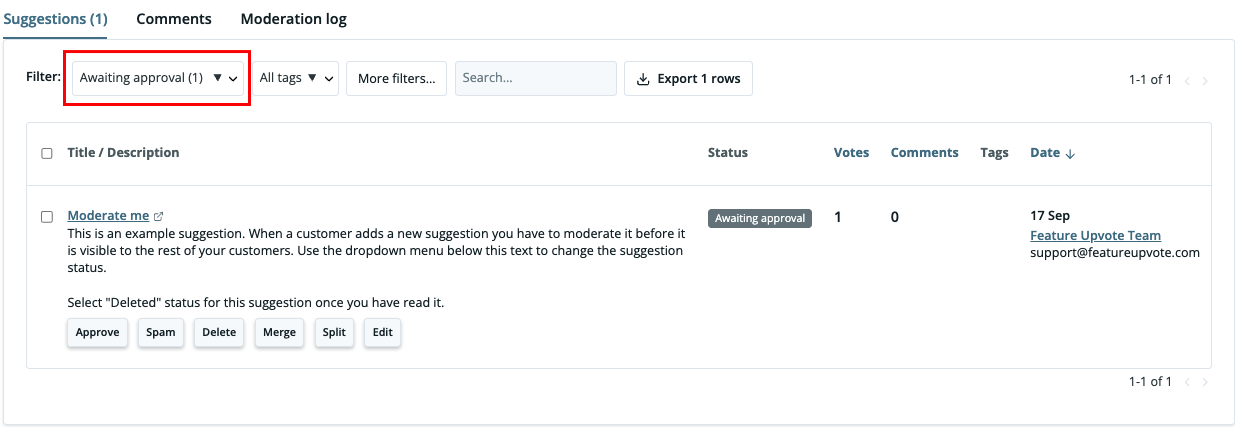
As soon as you mark a suggestion as ‘under consideration,’ ‘planned,’ ‘not planned’ or ‘done’, the suggestion will be publicly visible.
A quick note on how we identify customers
Although customers don’t need an account to comment, we do require a name and email to help prevent fraud and spam.
We use cookies to remember user names and emails between browsing sessions, so if the same user posts multiple suggestions or comments, their name and email are automatically filled in.
So for second-time users, they might need only create a suggestion title and click on “Post suggestion”.
We also prevent fraud by various measures that don’t penalise the vast majority of your customers.
Giving suggestions a status
By giving a suggestion a status (like ‘done’ or ‘planned’) you can show customers that you care about their feedback and are committed to improving your product.
You can allocate a status in two ways: direct from the suggestion or from your moderation page.
From the suggestion choose the correct status from the drop down menu.
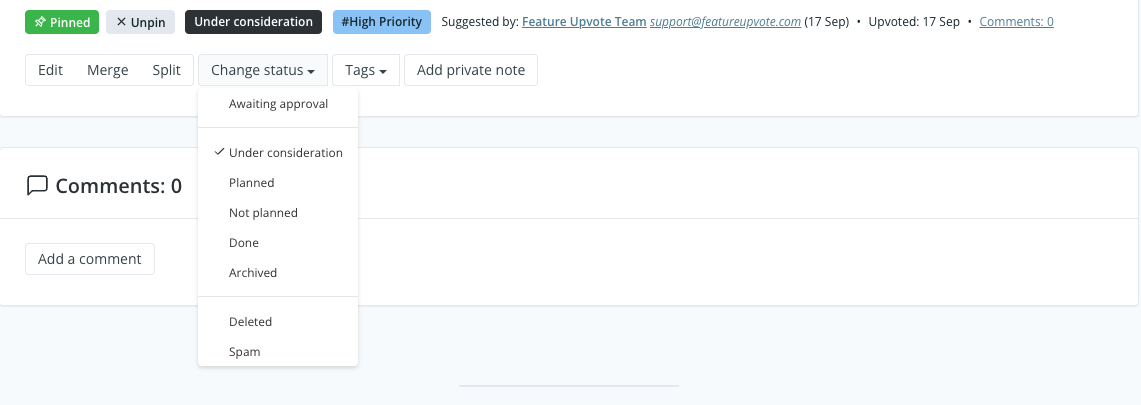
From the moderation page use the drop down menu to allocate or change status.
In this example, I’ve checked the checkbox of a suggestion that is ‘under consideration’ and gone to the drop down menu to choose ‘planned’.
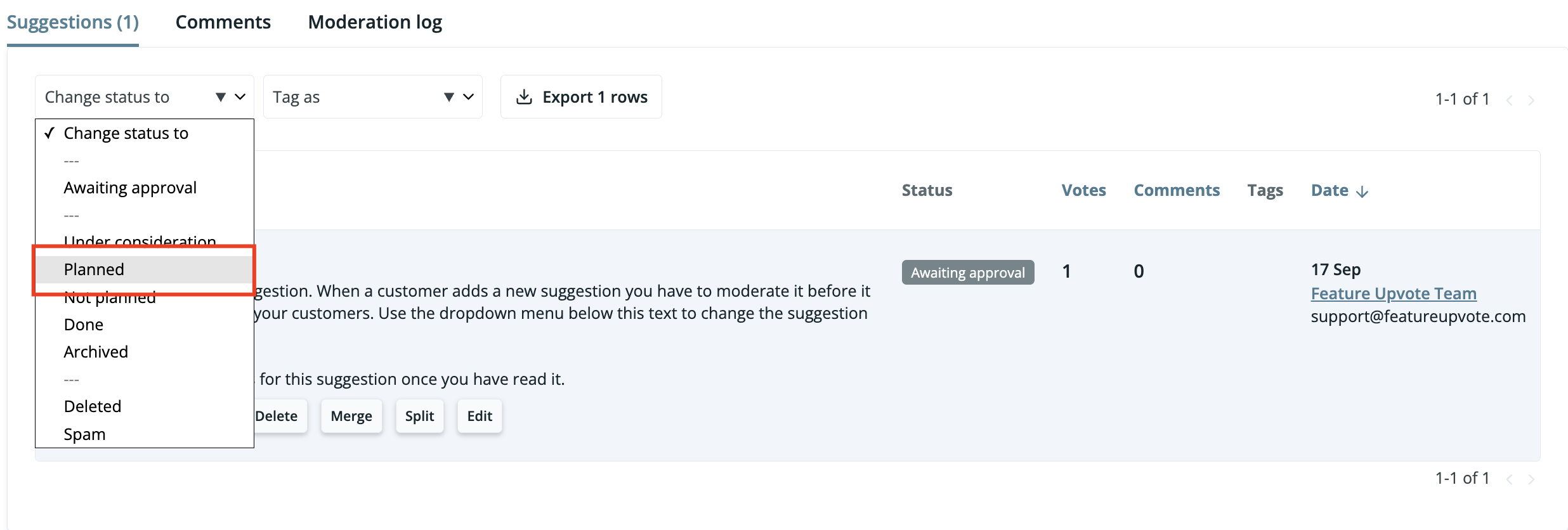
These are the statuses your board has by default:
| Suggestion status | Description |
|
This is the default status for new suggestions, until a moderator has approved it. |
|
This suggestion is open for upvotes and comments. |
|
You should use this status to inform your customers that you have added the suggestion to your roadmap. |
|
This is for suggestions you do not intend to implement in your product. It is good to keep it open for further customer feedback. |
|
The suggestion is implemented and released |
|
Is the suggestion spam or does it has abusive content? Mark it as deleted and nobody will see it. |
We’ve chosen not to use terms like “Rejected” or “Won’t do” as these sound confrontational to some people. Use “Not planned”, as this is a much warmer way of indicating you won’t add a suggestion. “Not planned” seems more open and does acknowledge that you may change the status in the future to “Under consideration”.