Restricting access with an access list
In this article
Introduction
By default, your feedback board is publicly visible. Instead you can restrict access to a specific set of people, identified by their email address.
Each email address is assigned a unique “sign-in token” they use to access the board.
This is helpful when using your board at a conference, hack-a-thon, or other event, where you have a list of attendees, and only the attendees should have access to your board.
You might want to restrict access to your board with an access list because:
- You are running an conference, meetup, or a hack-a-thon with a set list of attendees; and
- You only want the attendees to have access to your board; and
- The information on the board is sensitive and shouldn’t be seen by people not on the list.
How to create an access list
Go to your Feature Upvote dashboard.
Select ‘Settings’.

Select ‘Access’.
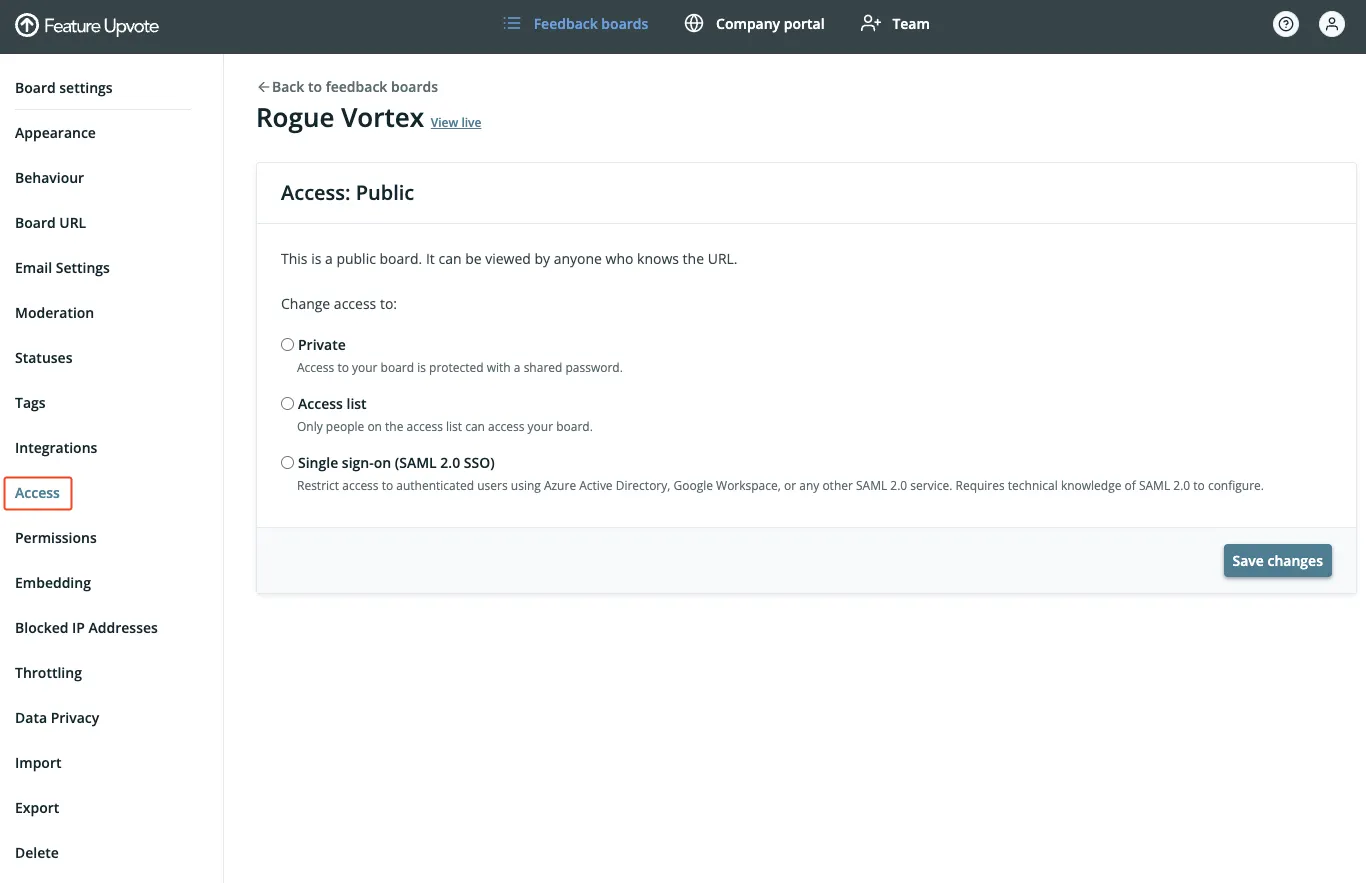
Choose ‘Access list’ and click ‘Save changes’
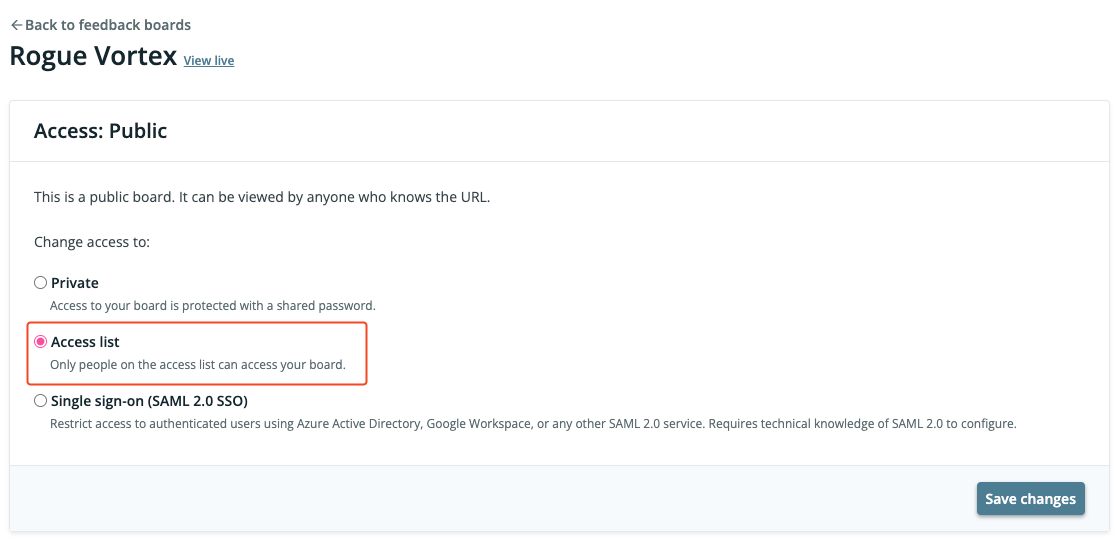
You’ve now activated the access list.
Now you can add specific people. All you need is their email adddress.
Each person you add to the access list is assigned a unique sign-in token. It’s a short piece of text, similar to a password. You can identify a sign-in token, because it starts with “est_”.
Note that Feature Upvote does not send emails to people on your access list. You’ll need to inform the people on your access list of their sign-in tokens. To help with this, you can download your access list as a CSV file. The CSV file contains the email addresses and sign-in tokens of your entire access list.
You can restore public access at any time.
Maximum votes per contributor
When you enable your board’s access list, an additional option appears on the Behaviour settings: “Maximum votes per contributor”.

This can be helpful in a private voting session.