Editing and moderating comments
In this article
- Introduction
- How to approve or delete a comment
- How to bulk approve or delete comments
- How to edit a comment
- How to browse comments
- How we prevent spam comments
- Related articles
Introduction
All comments require moderator approval before they are made publicly visible. However, you can bulk approve so this need only take a few seconds of your time. You might also choose to edit comments:
- To correct grammatical or spelling mistakes
- To improve clarity so other customers can understand the comment
How to approve or delete a comment
When you are signed in to your Feature Upvote account, you’ll have moderation tools enabled.
There are two ways to moderate comments:
When viewing a suggestion
Next to each of the suggestion’s comments are these buttons: Edit, Approved, Deleted and Spam.
Select the appropriate button for immediate effect.

Deleting a comment is a ‘soft delete’. It is still in your database for the next seven days and can be edited and restored if you change your mind.
We recommend deleting comments only if they are spam or abusive. You can edit comments to fix typos, improve clarity or remove unsuitable language. If your customers have taken the time to share their thoughts, it is best to respect their efforts, even if you don't agree with the feature they are requesting.
From your moderation page
This page is accessible from both the dashboard and your live feedback board.
From the dashboard select ‘Moderate’.

Or select the number of unmoderated comments in brackets.

From your live board select the ‘awaiting moderation’ icon.
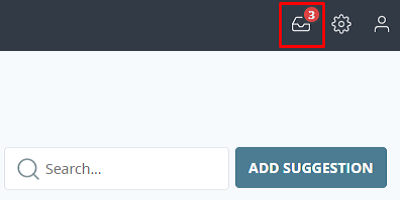
You’ll arrive at the moderation page. The default option shows you suggestions. Click on the Comments tab to see all of the comments awaiting moderation.
You’ll see a list of comments in these categories: All, Awaiting moderation, Approved, Deleted and Spam.
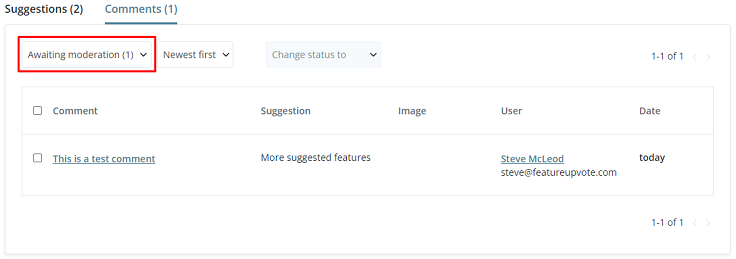
Any comments detected as ‘Spam’ will be automatically deleted after seven days. You can use the spam filter to quickly check that all ‘Spam’ comments should be binned.
When you mark a comment as spam, we use this information to improve our spam filter for future comments.
Check the checkbox(s) next to the comment. Then select a new status from the ‘Mark as’ dropdown list. All selected comments will be immediately changed to the new status.
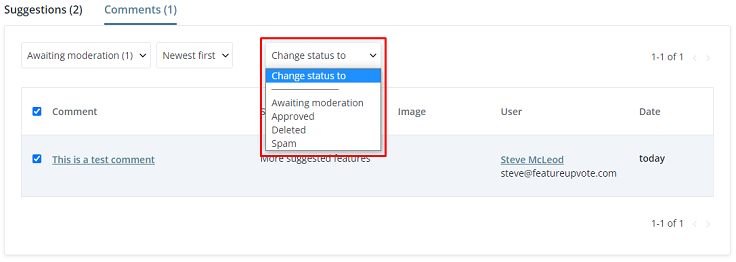
How to bulk approve or delete comments
Simply check multiple checkboxes and then mark as ‘Approved’,’Deleted’ or ‘Spam’.
How to edit a comment
View the suggestion with the comment.
An ‘Edit’ link is visible next to the comment. Select this and you’ll have direct access to the comment.

Moderators can edit comments at any time. Contributors can edit their own comments for 30 minutes after posting.
How to browse comments
The moderation page shows you all comments, not just those that need your approval.
You can filter by status: All, Awaiting moderation, Approved, Deleted and Spam.
We’ve added pagination so it is easier for you to manage long lists.
How we prevent spam comments
Fighting spam is an ongoing battle. To minimise comment spam, we’ve implemented several mechanisms. One of these is WordPress’s in-house spam fighting service Akismet, which is effective, reliable and available to companies like ours.
According to the results from Akismet, about 80% of detected spam comments are with all certainty completely spam and are automatically deleted.
About 20% of detected spam is almost certainly spam but not definitely. So we give you seven days to rescue these comments should you wish to via the comment moderation tool. Then they are deleted.