Microsoft Teams integration
In this article
- Introduction
- Creating a Microsoft Teams ‘Incoming Webhook’
- Using Microsoft Teams integration
- Customising Microsoft Teams integration
- Related content
Introduction
If your team uses Microsoft Teams, you might want to be able to see new suggestions and comments in a dedicated channel.
With our Microsoft Teams integration you can receive notifications of new suggestions and comments in one Microsoft Teams channel, complete with a link to each comment and suggestion
This gives your team the opportunity to discuss private on chat how you might respond to a feature request.
Creating a Microsoft Teams ‘Incoming Webhook’
Feature Upvote uses a Microsoft Teams feature called “Incoming Webhooks”. You’ll need to create an “Incoming Webhook” using Microsoft Teams. Here’s how:
- On Microsoft Teams, create a channel called Feature Requests or something similar. The name is not important so choose a name that suits you. You can also use an existing channel.
- Right-click on your Feature Requests channel and select “Connectors”
- In the list of available Connectors, find “Incoming Webhook” and click “Configure”
- When prompted to provide a name, enter “Feature Upvote” (or similar).
- Click “Create”
- The screen will refresh, and now you’ll see a URL. This is your “Incoming Webhook” URL
- Copy the “Incoming Webhook” URL
Now switch to Feature Upvote.
On your Feature Upvote dashboard, select Settings.

Select Integrations.
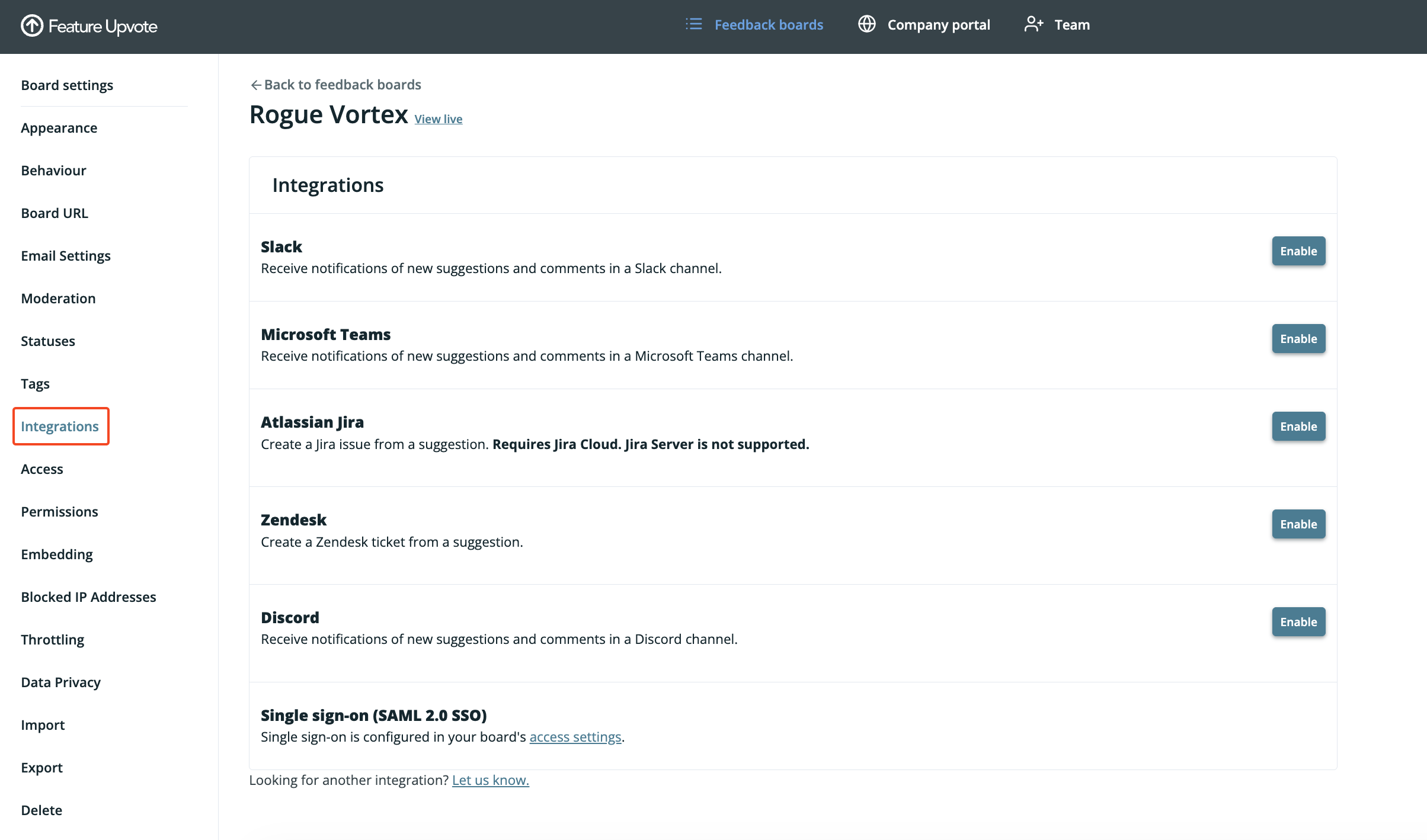
Find Microsoft Teams in the list of integrations and click on Enable.

You’ll see some configuration options. In Microsoft Teams Webhook URL, paste the “Incoming Webhook” URL you created with Microsoft Teams
Click on Save changes.
Feature Upvote will immediately send a test message to your chosen Microsoft Teams channel.
If you see this message, your Microsoft Teams integration is now configured correctly.
Using the Microsoft Teams integration
Each new suggestion appears in your Microsoft Teams channel and includes a button to view the new suggestion.
Likewise, each new comment appears in your Microsoft Teams channel and includes a button to view the new comment.
Customising the Microsoft Teams integration
You have some options to control what exactly gets sent to Microsoft Teams.
To change these options, from your board’s Integrations settings, click on the Configure button in the Microsoft Teams section.
The options you can configure are:
- Whether to send notifications of new suggestions and comments to Microsoft Teams, or only new suggestions.
- Whether to abbreviate notifications of long comments.
Note: If the directions here seem out of date, please let us know! Microsoft Teams may change their menus and options without our knowledge - if you let us know, we'll get this updated.