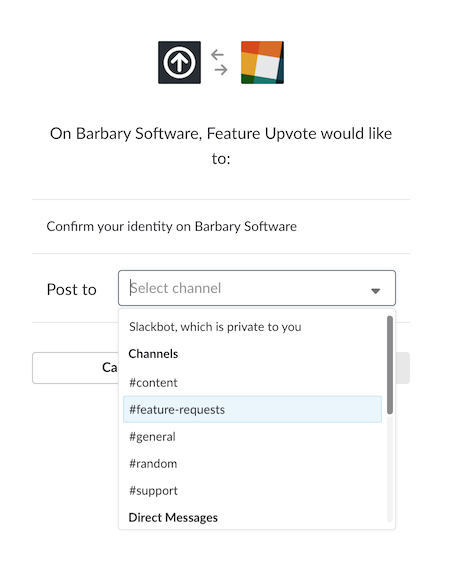Slack integration
In this article
- Introduction
- Configuring the Slack integration
- Using the Slack integration
- Customising the Slack integration
- Related content
Introduction
If your team uses Slack, you might want to be able to see new suggestions and comments in a dedicated channel.
With our Slack integration you can receive notifications of new suggestions and comments in one Slack channel, complete with a link to each comment and suggestion
This gives your team the opportunity to discuss private on chat how you might respond to a feature request.
Configuring the Slack integration
On Slack, create a channel called feature-requests or something similar. The name is not important so choose a name that suits you. You can also use an existing channel.
You’ll then need to:
- From your Feature Upvote dashboard, go to Feedback Boards > Settings > Integrations, find Slack and click Enable.

- Click on the Add to Slack button. You’ll be redirected to the Slack website.
- If you are not signed into Slack in your browser, you’ll be prompted to sign in. Do so.
You’ll be prompted by Slack to choose a channel. You must choose a channel to continue.
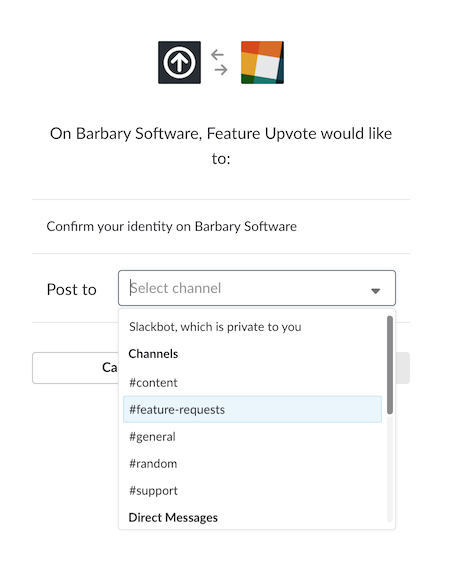
- Click the Authorize button.
- You’ll now be returned to Feature Upvote with a confirmation that Slack has now been integrated.
Feature Upvote will immediately send a test message to your chosen Slack channel.

If you see this message, your Slack integration is now configured correctly.
Using the Slack integration
Each new suggestion appears in your Slack channel and includes a button to view the new suggestion.
Likewise, each new comment appears in your Slack channel and includes a button to view the new comment.
Customising the Slack integration
After you’ve successfully configured your Slack integration, you’ll be able to set some options to control what exactly gets sent to Slack.
To change these options, from your board’s “Integrations” settings, click on the “Configure” button next in the Slack section.
You’ll only see the “Configure” button once you’ve successfully enabled your Slack integration.
The options you can configure are:
- Whether to send notifications of new suggestions and comments to Slack, or only new suggestions.
- Whether to abbreviate notifications of long comments.
(Slack requires a link to our privacy policy and other legal policies here. You can read these on our main website.)
Note: If the directions here seem out of date, please let us know! Slack may change their menus and options without our knowledge - if you let us know, we'll get this updated.