Creating a company portal
In this article
Introduction
If you have multiple boards on Feature Upvote, you may want to enable your company portal. This is a page that publicly lists all your feedback boards. This page is useful for:
- Directing customers to the correct feedback board
- Reminding your team about all your different feedback boards
We appreciate that sometimes customers will still add suggestions to the wrong board. You can now quickly move these to the correct board.
Enabling your company portal
By default, your company portal is disabled. To enable it, in your Dashboard go to the Portal screen and check the ‘Enable company portal’ checkbox.
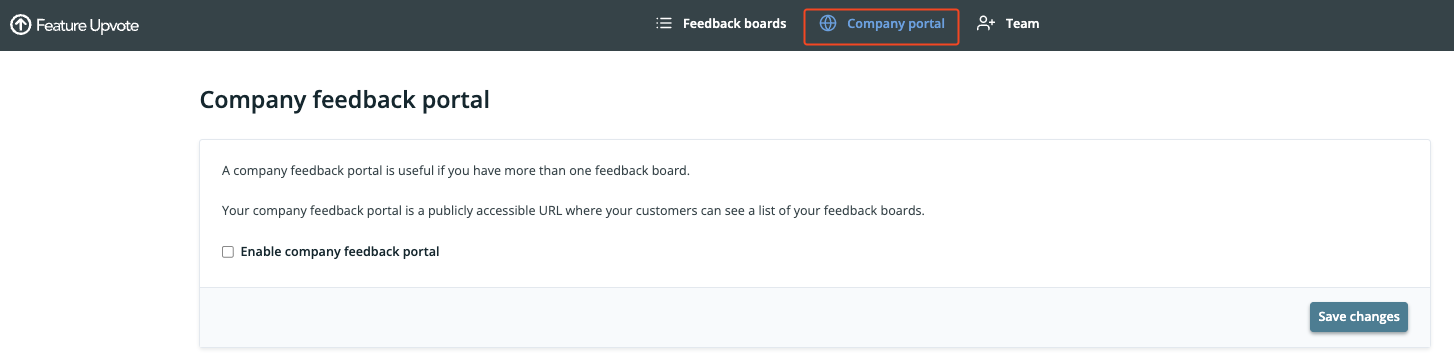
This will reveal a set of options, including some that let you change the basic appearance of your company portal.
The only option that is required, however, is setting your Company Portal URL. This can be any valid subdomain name that is not already in use by another Feature Upvote board or company portal.
Viewing the company portal
Once enabled, your company portal can be viewed by anyone on the Internet with the URL.
By default, the company portal is a simple list of boards:

You can enhance the company portal by adding custom text, changing the colour scheme, adding a heading, and adding your logo.